

 Here It will be explained, how to place AdSense ads anywhere in blog posts. You can place ads at left, right or center of blog post. So by implementing this tutorial, you can increase CTR in your blog and ultimately increase your AdSense earnings. To place AdSense ads anywhere in blog posts, Just follow simple steps given below:-
Here It will be explained, how to place AdSense ads anywhere in blog posts. You can place ads at left, right or center of blog post. So by implementing this tutorial, you can increase CTR in your blog and ultimately increase your AdSense earnings. To place AdSense ads anywhere in blog posts, Just follow simple steps given below:-
<div expr:id='"aim1" + data:post.id'></div>
<div style="clear:both; margin:10px 0">
<!-- Your AdSense code --> </div>
<div expr:id='"aim2" + data:post.id'>
<data:post.body/> </div>
<script type="text/javascript">
var obj0=document.getElementById("aim1<data:post.id/>");
var obj1=document.getElementById("aim2<data:post.id/>");
var s=obj1.innerHTML; var r=s.search(/\x3C!-- adsense --\x3E/igm);
if(r>0) {obj0.innerHTML=s.substr(0,r);obj1.innerHTML=s.substr(r+16);} </script>

 Want to increase or improve your Alexa Rank with simple steps ? If your answer to this question is yes, then you can use simple strategy given below to increase or improve alexa rank of your website or blog. Alexa rank plays a major roll in making reputation of any blog or website after Google Pagerank. Basically alexa rank is determined on the basis of three months aggregated historical traffic data collected only from all Alexa Toolbar users worldwide. Now to increase alexa rank quickly of your website or blog, just follow these simple steps……
Want to increase or improve your Alexa Rank with simple steps ? If your answer to this question is yes, then you can use simple strategy given below to increase or improve alexa rank of your website or blog. Alexa rank plays a major roll in making reputation of any blog or website after Google Pagerank. Basically alexa rank is determined on the basis of three months aggregated historical traffic data collected only from all Alexa Toolbar users worldwide. Now to increase alexa rank quickly of your website or blog, just follow these simple steps……

For Image Links
If you are using Images as links, then you will be using HTML code given as:
<a href="URL" title="TITLE"><img src="Image URL" border="0" width="25" height="35" alt="Description"></a>
In the above given code, just place target="_blank" or target="new" after URL of the link which opens after clicking on anchor text to open links in new window or tab. As given in below example.
<a href="URL" target="_blank" title="TITLE"><img src="Image URL" border="0" width="80" height="15" alt="Description"></a>
For Text links
Similarly you can open text links in new window or tab by using tag provided above. As given below:-
<a href="http://www.blogger.com/" target="_blank">Blogger</a>
Enjoy it.

 Fevicon is a icon just before URL of any blog or website in address bar. In blogspot blogs the blogger fevicon is displayed by default. You can change this blogger fevicon with any image or icon of your choice having animation or without any animation. By using the below steps, You can replace the default Blogger fevicon with customized fevicon.
Fevicon is a icon just before URL of any blog or website in address bar. In blogspot blogs the blogger fevicon is displayed by default. You can change this blogger fevicon with any image or icon of your choice having animation or without any animation. By using the below steps, You can replace the default Blogger fevicon with customized fevicon.<link href='PUT YOUR FAVICON URL HERE' rel='shortcut icon'type='image/x-icon'/>Replace the Text given in red with URL of the fevicon hosted by you in earlier step.Click on Save template. You will see customized fevicon added just before your blog address in address bar.


Go to Blogger Dashboard after sign-in into your Blogger Account.
Now you will see Displaying 4 of 5 blogs – Show all at the end of blog list.
Click on Show all.
Your will see as given in below image when you hit on Show all.
Click on Undelete this blog.
Your blog will be restored and you will see the message like this.
Your blog was successfully restored.


Generally, The manual URL submission to the High pagerank blog directories or websites to get free backlinks is very time consuming.
To overcome this difficulty you can try Instant Free Backlink Generator.
Steps:-
1. Firstly Turn off Popup Blocker of your browser.
2. Enter your website or blog URL in the box without http:// or www.
3. A list of website will be displayed each opening in new window.
4. Now Just go to Instant Free Backlink Generator.
It you enjoyed this tool, Please share it with your friends.

 It is well known that Google is the major search engine on the internet. You may be searching on Google daily regarding your queries.There are many Google Search tips and Secrets. If you are well known about these Google tips, hints and tricks, you can search much effectively and can boost your productivity.
It is well known that Google is the major search engine on the internet. You may be searching on Google daily regarding your queries.There are many Google Search tips and Secrets. If you are well known about these Google tips, hints and tricks, you can search much effectively and can boost your productivity.



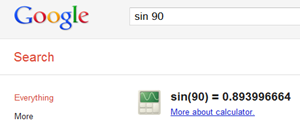
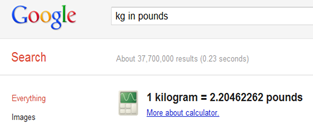


For hiding files or folders in Windows XP the following simple steps are given:-
Firstly create a folder in which can hide files or folders. This folder should be placed at a location where it is not easily accessible by anybody else. For example, it may be created in C:\Program Files because C:\Program Files location generally contains system files and folders and generally people do not browse this derive. Give a name to this folder like Secret.
Now go to My computer >>Tools >> Folder Options…
Click on View Tab and Select option Do not show hidden files and folders given under Hidden files and folders in Advanced settings.
Click Apply >> OK
Now go to the folder which you want to hide. Right click on this folder >> Properties.
Click on General Tab. check the Hidden option given under Attributes.
Click OK. The folder will become invisible till you disable Hidden in the similar procedure as given in below figure.
Now to hide file or folder, You just have to assign a path to it as given in figure below.
Just enter the name of file or folder instead of the text given in red as given ahead C:\Program Files\Secret\Name of file or Folder
So enjoy this Tutorial an don’t forgot to share it with your friends.

Almost everybody uses the USB devices to transfer data from one computer to another. USB means Universal Serial Bus. If the you store sensitive data on your computer and your system is used by more than one users. Then the security of stored data on your computer becomes very necessary. Besides this USB devices can infect your computer with viruses.
To Tackle these problems, you can keep record of all the USB devices connected to your computer with small utility called USB LogView.
USB LogView is a small freeware utility which can serve your purpose.
USB LogView is utility which runs in background and keeps record of all the USB devices connected to your computer. Once you installed this utility, It will create a log for each USB activity done on your system. Log means a event done previously. This utility will provide the information like Event type whether plug/unplug, Event time, Device name, Description and much more…
This utility can be used on all versions of windows from Windows older versions to Windows 7. Also on 64 bit as well as 32 bit.
You can download this utility free of cost by clicking Here.
4MRR6R442A2J
