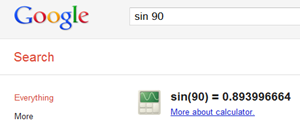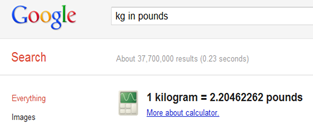Here It will be explained, how to place AdSense ads anywhere in blog posts. You can place ads at left, right or center of blog post. So by implementing this tutorial, you can increase CTR in your blog and ultimately increase your AdSense earnings. To place AdSense ads anywhere in blog posts, Just follow simple steps given below:-
Here It will be explained, how to place AdSense ads anywhere in blog posts. You can place ads at left, right or center of blog post. So by implementing this tutorial, you can increase CTR in your blog and ultimately increase your AdSense earnings. To place AdSense ads anywhere in blog posts, Just follow simple steps given below:-First Go to your Google adsense account >> My ads >> New ad unit
Design your ad and Save the changes and Copy generated code.
Now you can’t place this copied code directly in xml of your blog. Firstly you have to parse this code
Just visit link given below and paste your adsense code copied in text box and click on parse.
Parse Your Adsense Code Here
Copy the new parsed code.
Login to your Blogger Account.
Go to Dashboard >> Design >. Edit HTML
Click on Expand Template Widgets option.
Press Ctrl+F and find this code <data:post.body/> in HTML of your blogger template.
Now replace above code with the code given below.
<div expr:id='"aim1" + data:post.id'></div>
<div style="clear:both; margin:10px 0">
<!-- Your AdSense code --> </div>
<div expr:id='"aim2" + data:post.id'>
<data:post.body/> </div>
<script type="text/javascript">
var obj0=document.getElementById("aim1<data:post.id/>");
var obj1=document.getElementById("aim2<data:post.id/>");
var s=obj1.innerHTML; var r=s.search(/\x3C!-- adsense --\x3E/igm);
if(r>0) {obj0.innerHTML=s.substr(0,r);obj1.innerHTML=s.substr(r+16);} </script>
Remove text Your Adsense Code with your AdSense parsed code.
Now clock on Save Template.
Now Go to Dashboard >> New Post
Write your post.
Click on Edit HTML
Place code <!—adsense --> at the place where you want to display adsense ad. After this step don’t go to compose mode. Just publish blog post in HTML mode only.
Now Your blog post has been published and adsense ad has been placed at required place. So you can place adsense ads anywhere in your blog post to increase CTR. Lastly if you enjoyed this post don’t’ forgot to share it with your friends and Please leave your valuable comments and tell us whether this tutorial is working or not.